How to update your personal information
- Click on the arrow in the top right-hand corner and then click on Profile.
- Click on the Details tab.
- In the User Details block, click Edit profile.
- Update all the required information and click the Update profile button at the bottom of the screen.
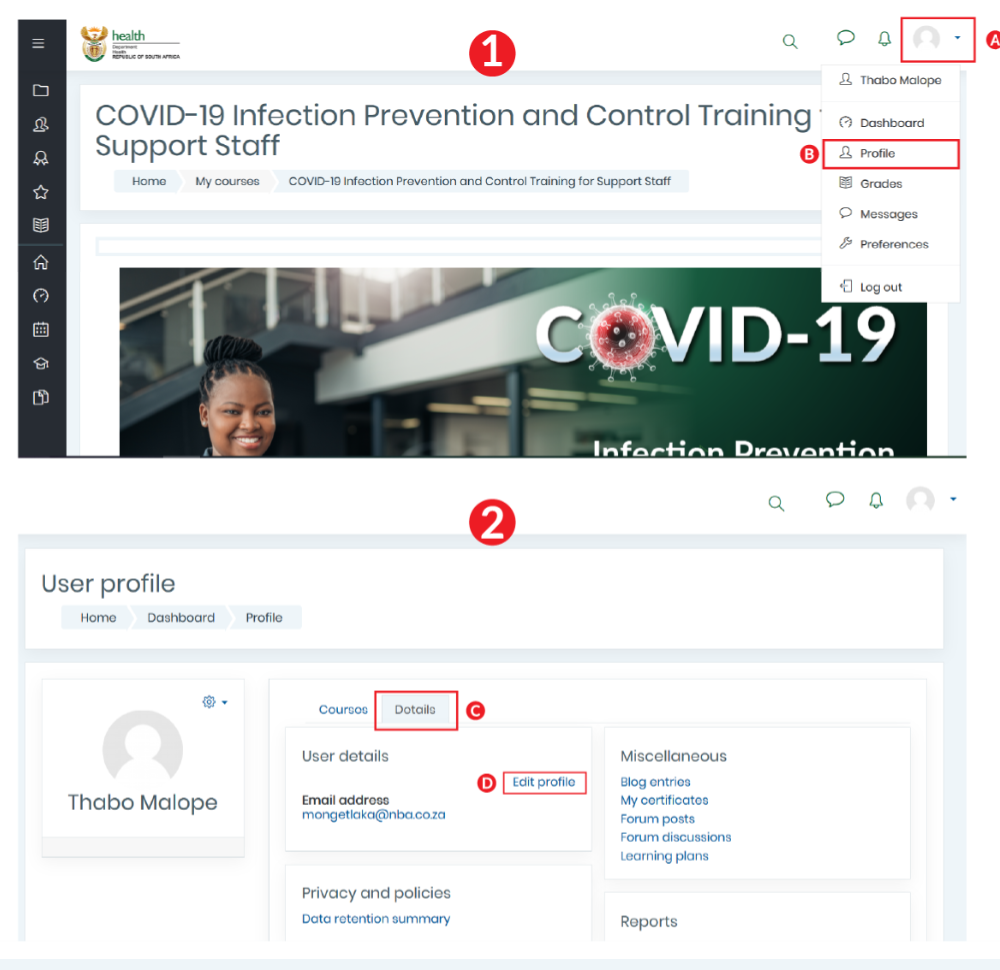
How to download your certificate of completion
- You need to make sure that your personal information is up-to-date and correct before downloading your certificate. See How to update your personal information above.
- Click on the arrow in the top right-hand corner and then click on Profile.
Click on the Details tab. - In the Miscellaneous block, click My certificates.
- Choose the download icon under File to download your certificate. If the button is not activated, this means that you have not fulfilled the requirements to be eligible for the certificate. Please work through all the course materials to become eligible for the certificate.
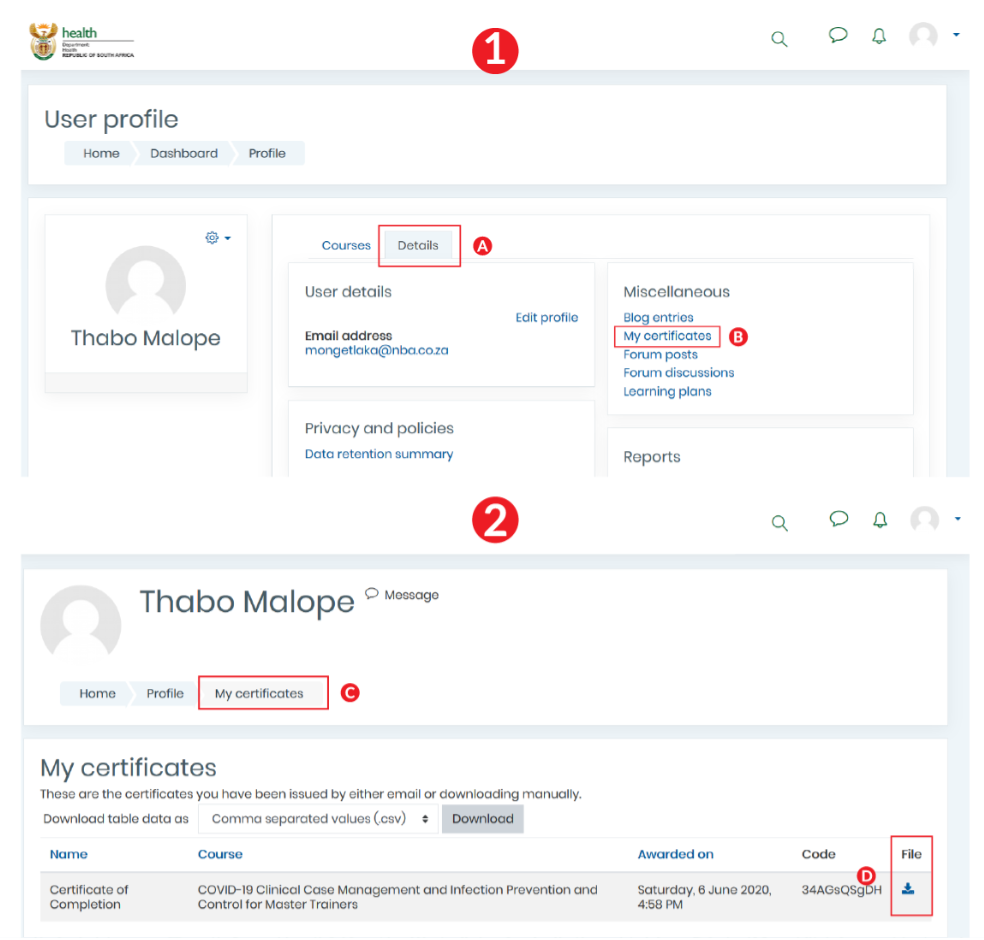
How to reset your Knowledge Hub password
- To reset your password, click on the Forgotten your username or password? link on the login screen or click here.
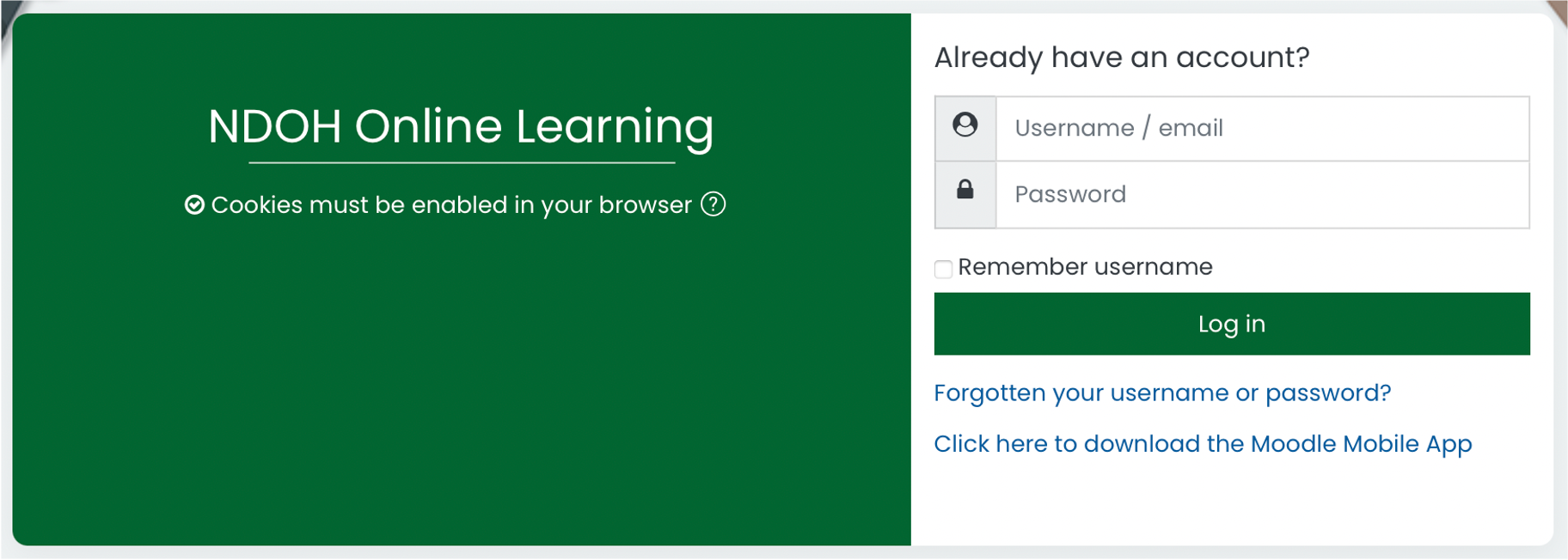
- Enter your Knowledge Hub username into the Search by username box and click on Search. If you cannot remember your Knowledge Hub username, enter the email address with which you registered with the Knowledge Hub into the Search by email address box and click on Search.
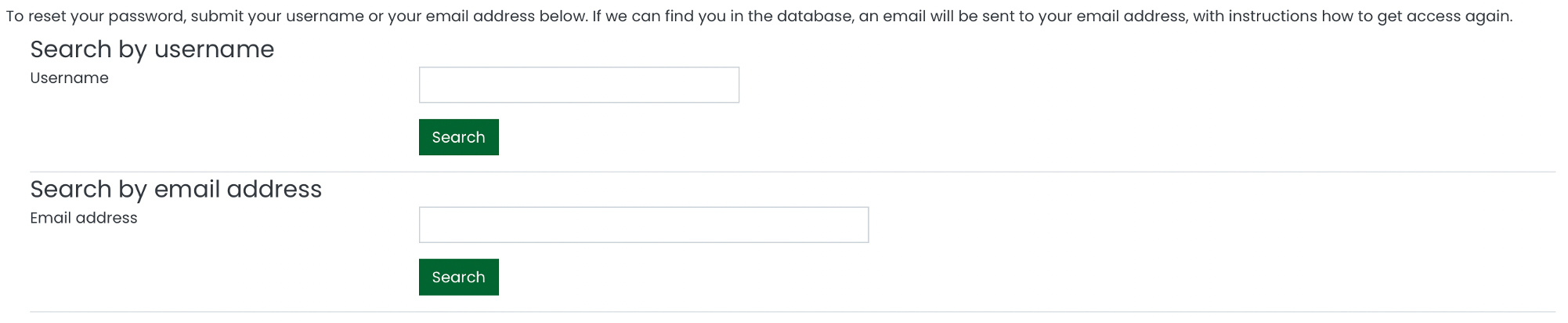
- In either case, a message will appear telling you that an email will be sent to you. Click on Continue which will take you back to the login screen.

- Open your email and look for a message called NDOH Online Learning: Password reset request. Open this message. It will contain a link to reset your password. Click on this link. It will open the Set password screen on the Knowledge Hub.
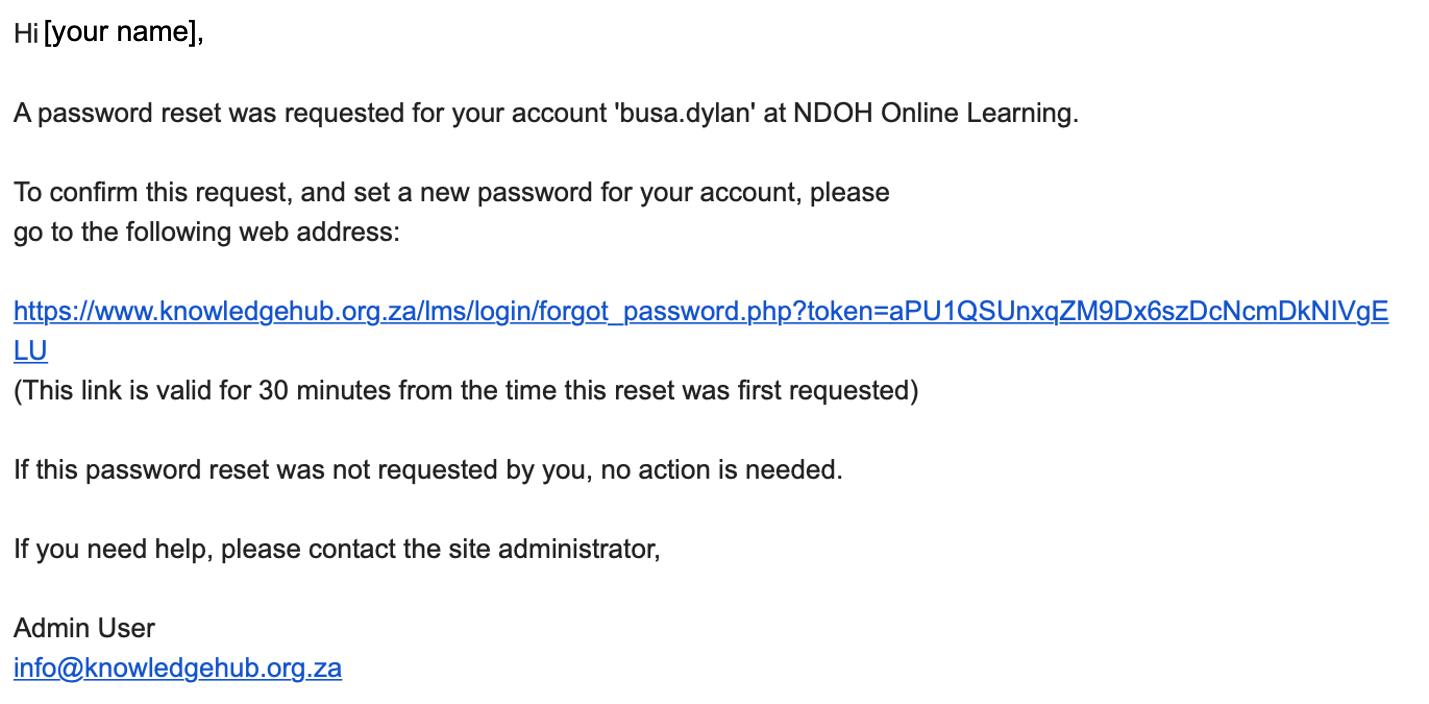
- Enter in your new password into the New password box. Enter it again into the New password (again) box and click on Save changes. Your password will be changed and you will be logged into the Knowledge Hub. Be sure to remember your new password.
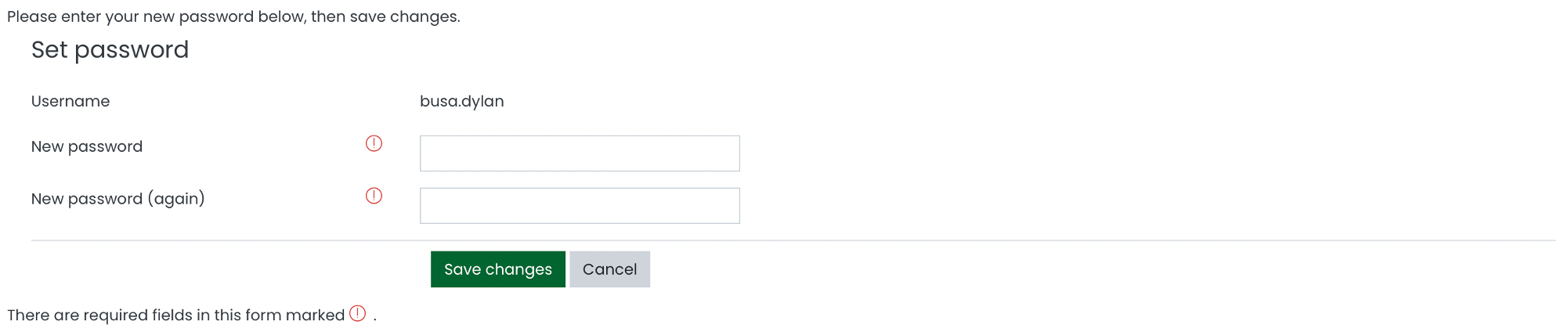
- If you do not receive any email, first check your SPAM folder. If there is nothing there either, it means that the Knowledge Hub does not have a record of the username or email address you entered and you should register as a new user.
How to add add your facility if it is not in the list on the registration form
If your facility is not found, you need to add your facility to the list.
- Go to the facility name field on the web form.
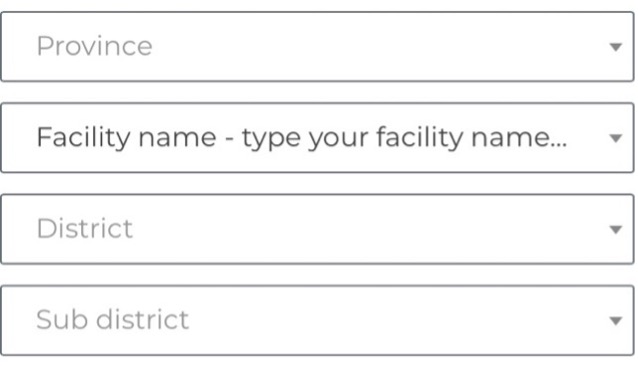
- Type Other into the facility name field.
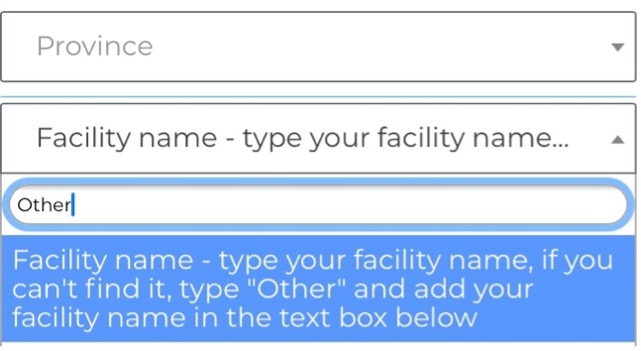
- Now you should see a drop down list. Please select Other from the drop down list. Note, you may need to scroll down to find it.
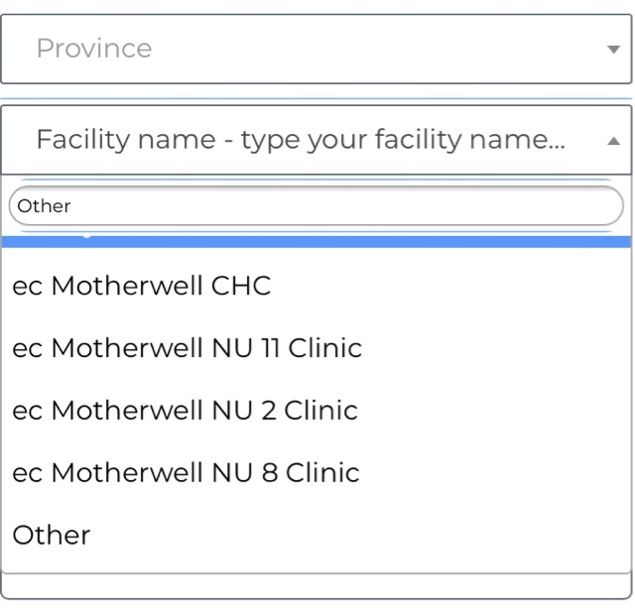
- Once you have selected Other, you will be given the opportunity to enter your facility name in the Enter your facility name text field which will appear.
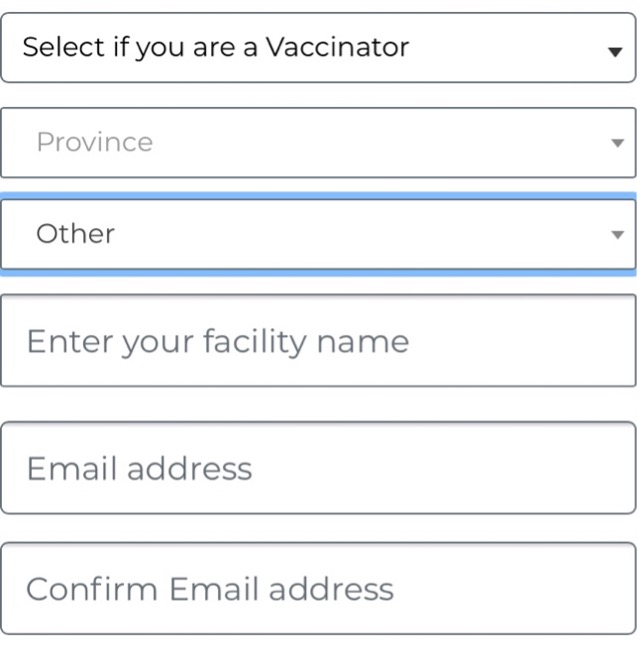
- Type in your facility name and move on to the next box.
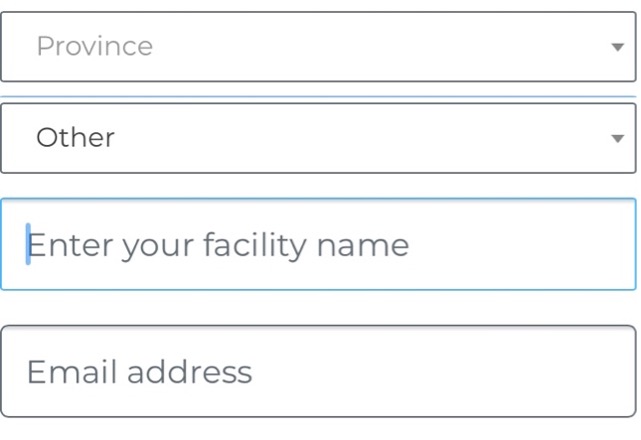
How to download KH Moodle App
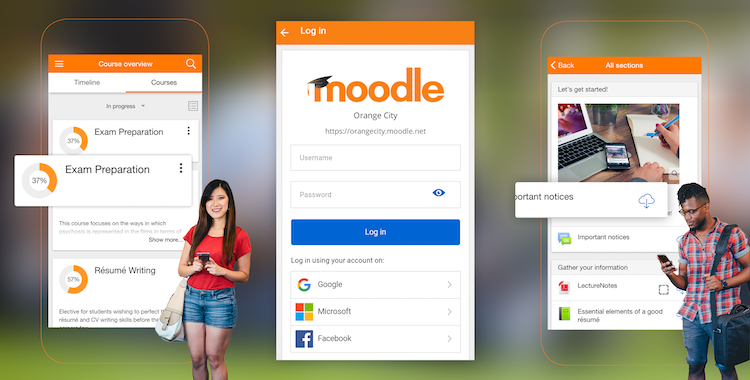
Download the Mobile App from the App Store/Google Play to easily access course content, browse the content of your courses, on your mobile device.
Keep up to date and receive instant notifications of messages and other events, such as activity submissions.
You can also and track your progress, view your grades, check completion progress in courses. To connect to your course, follow these instructions:
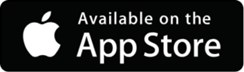
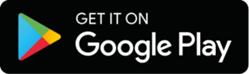
- From your cellphone or tablet, go to either App Store or Google Play
- Search for Moodle
- Download the Moodle App
- Once downloaded, add “Your site” and add https://www.knowledgehub.org.za/lms/
- Click on the “Connect to your site”
- When asked to choose “Student” or Teacher” choose “Student”
- Add your existing Knowledge Hub username/email address and password
- Click “Login” to access course content
Get more information here Moodle app.
